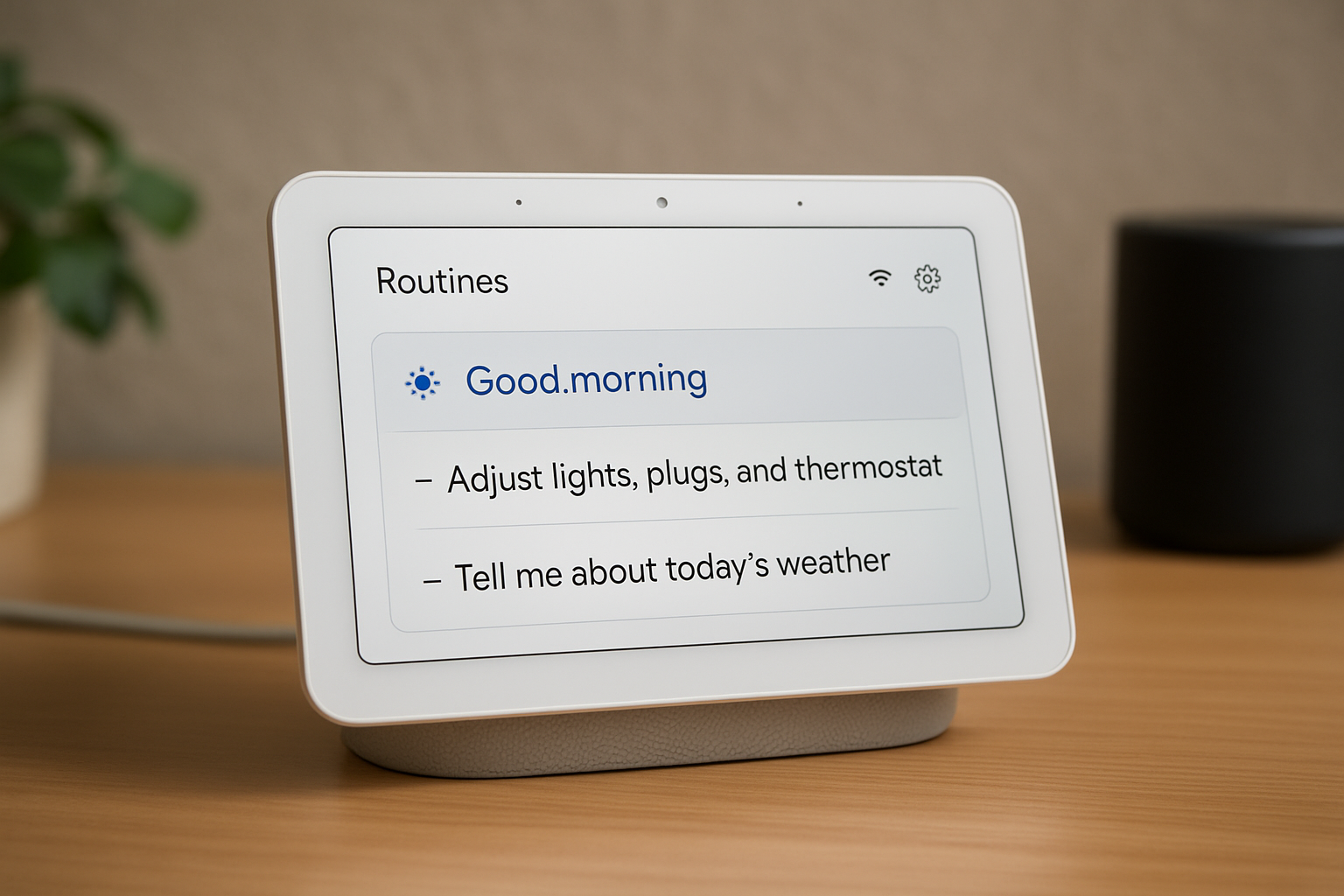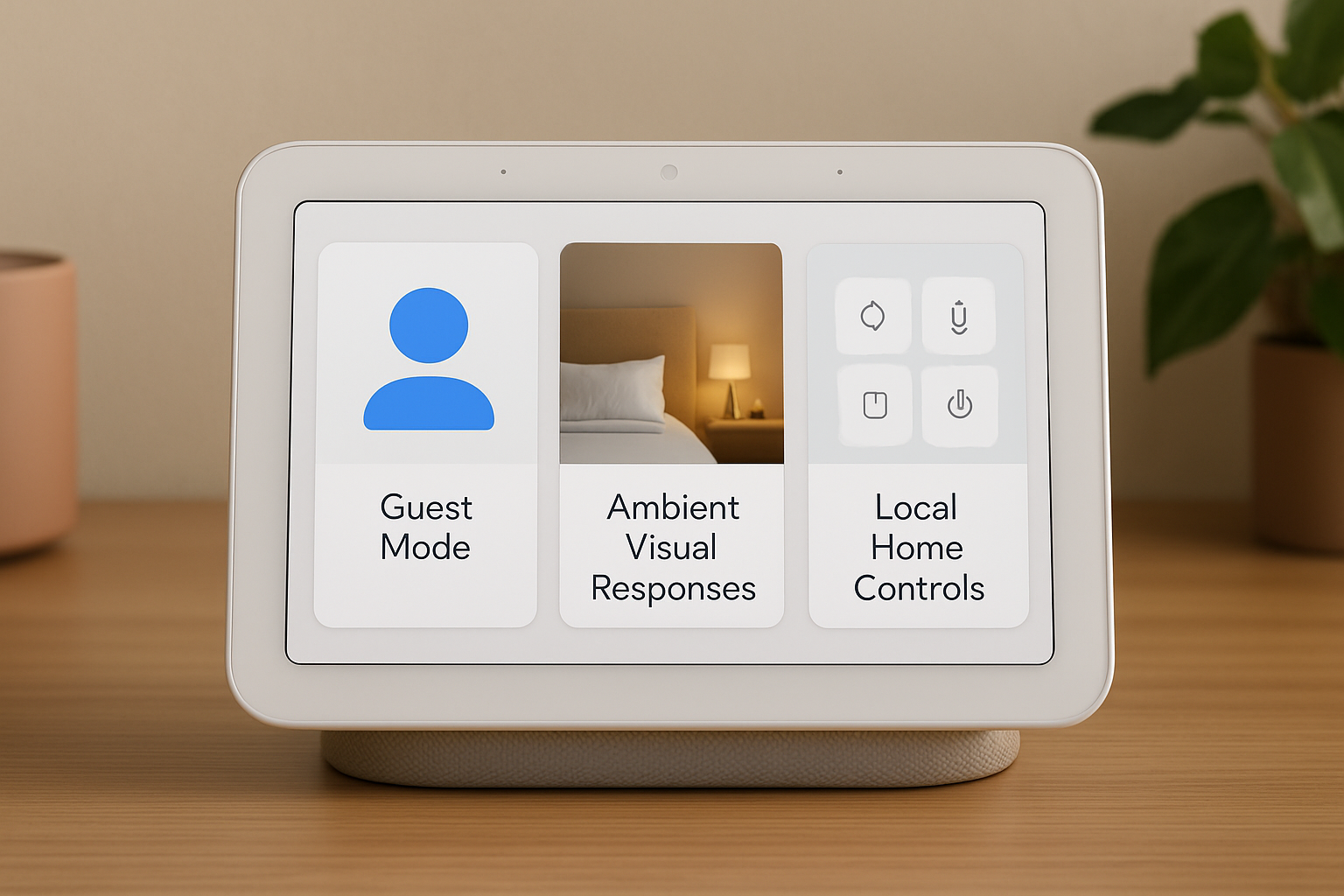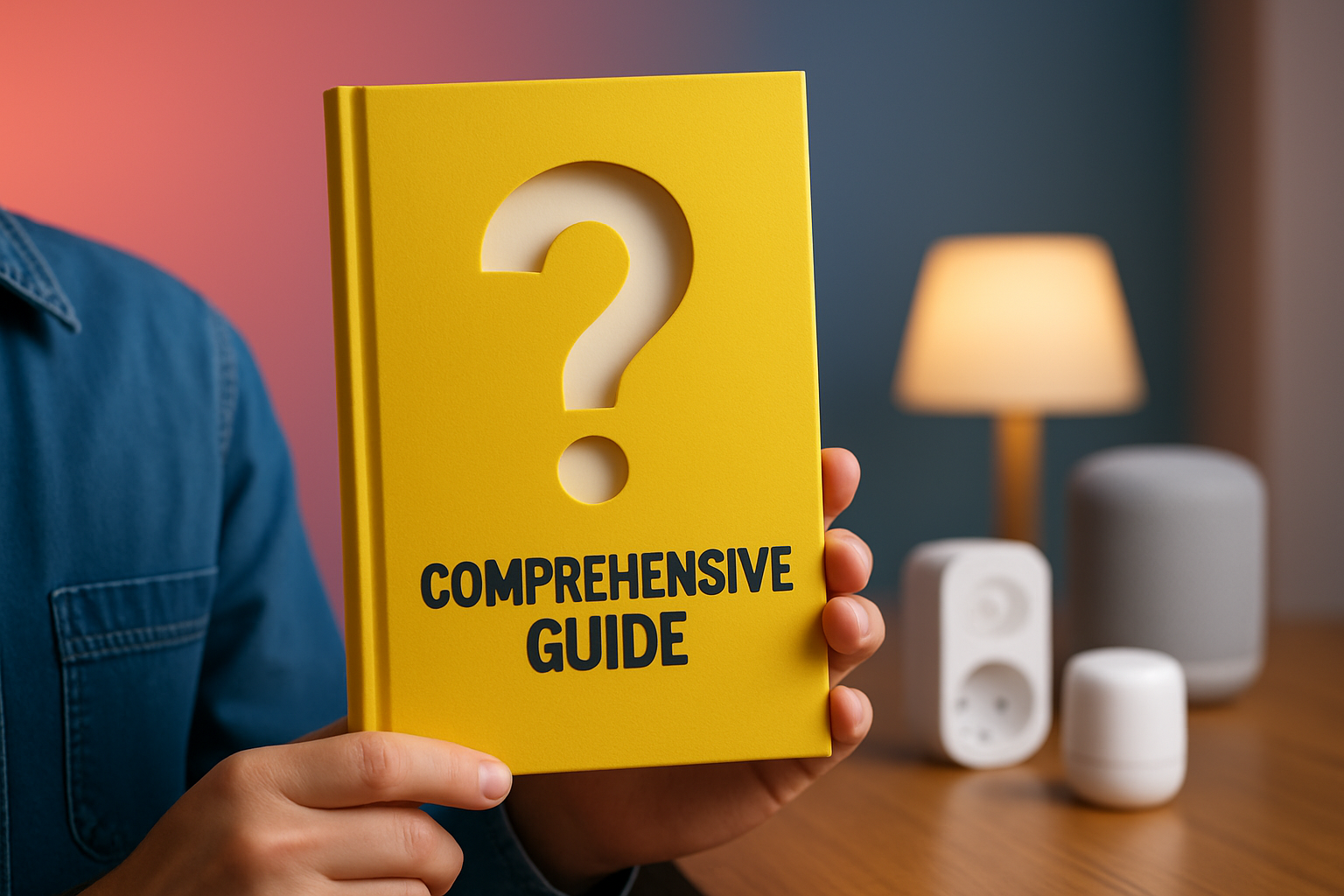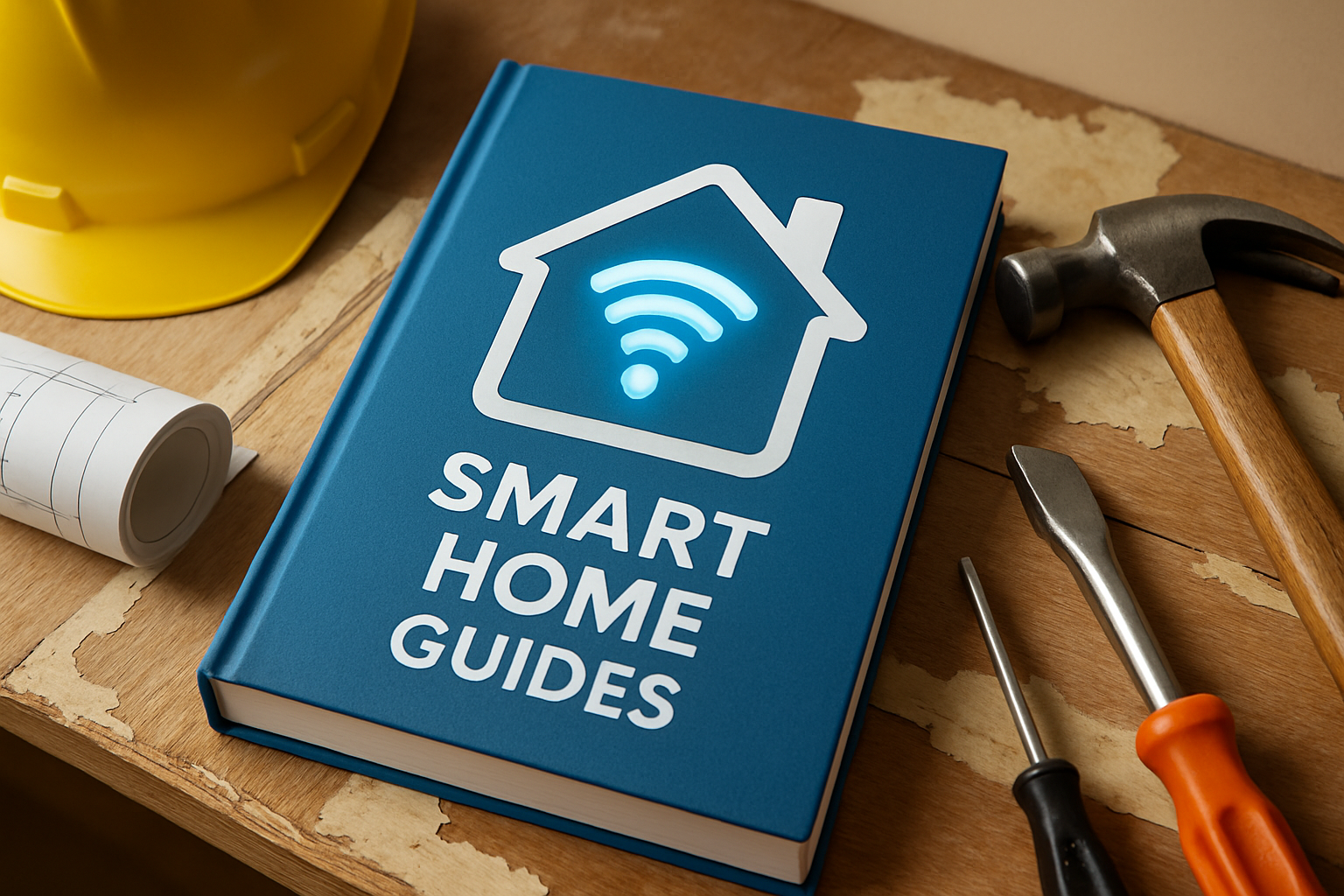Introduction
If you own a Google Nest Hub or a similar smart display and think you know every trick it can do, think again: tucked under menus and in the Google Home app are nine practical features that can reshape your daily routines, sleep, and home controls. Whether you use your device as a kitchen assistant, a bedroom sleep sensor, or a living-room command center, these secrets speed workflows and improve reliability. You’ll find voice shortcuts, privacy-friendly guest options, and automation techniques tailored for adults and tech-savvy consumers who want practical wins from smart home tech.
Smart displays and smart speakers are increasingly common in connected homes, especially among U.S. adults who prioritize convenience and privacy, so digging into these settings is often where serious value sits. High Tech Reviews — High-Tech Gadgets for Adults — publishes testing-based guidance, gadget reviews, and curated recommendations to help people who struggle to find reliable, deep product information to choose gadgets that fit their lifestyle.
Across the next sections you’ll get step-by-step setup tips, real-world examples, and safety notes. We’ll cover voice shortcuts, ambient tuning, sleep sensing, automation routines, multi-room audio, guest-friendly modes, visual responses, and local-first home controls — plus troubleshooting advice and notes on how to evaluate these functions for adults focused on usability, privacy, and longevity.
Section 1
Why Your Google Nest Hub or Smart Display Deserves a Second Look
Many users set up their device and stop at the basics: timers, music, and quick answers. However, a Google Nest Hub or similar smart display contains settings that improve speed, privacy, and the accuracy of smart home automation. For example, Ambient EQ helps screen brightness and color temperature adapt so the display feels natural during the day and gentle at night; Sleep Sensing (if available on some models) can quietly monitor patterns and provide insights without invasive wearables. These are practical upgrades for adults balancing work, fitness, and sleep improvement goals.
Moreover, a smart display acts as a centralized control surface for compatible smart home gear and IoT (Internet of Things) devices, making it more than a screen — it’s a hub for context-aware automation. If you integrate fitness gear or travel devices, quick voice-activated routines reduce friction: think single-phrase routines for “wind down” or “travel prep” that adjust lighting, play a briefing, and set the thermostat. Many users find these contextual combinations are where novice setups become genuinely helpful daily tools.
Finally, revisiting privacy controls and local-first options is essential. You can limit personal results, fine-tune who can broadcast messages, and choose local control for compatible devices so actions occur even if cloud services are interrupted. Taking a few minutes to explore menus unlocks features that save time and protect your personal data — a practical payoff for any adult tech enthusiast.
Section 2: Features 1-3
Hidden Features 1–3: Voice Shortcuts, Ambient EQ, and Sleep Sensing
Feature 1: Custom voice shortcuts turn multi-step commands into a single phrase. Instead of saying multiple commands, you can create a routine in the Google Home app that fires several actions—like dimming the lights, starting a meditation playlist, and setting a quiet alarm—by saying a single trigger phrase. To create one: open the Google Home app, tap Routines, create a new routine, add actions, and assign a phrase. This saves time when you’re cooking, exercising, or getting ready for bed.
Feature 2: Ambient EQ intelligently adjusts screen warmth and brightness to match your room lighting. It reduces eye strain and blends the display with your environment, especially useful in bedrooms where harsh colors disrupt sleep. You can toggle and calibrate this behavior in Display settings; test in daylight and dim evening light to find an ideal balance that suits your sleep hygiene and aesthetics.
Feature 3: Sleep Sensing (if available on your model) uses motion and sound to provide actionable sleep insights without wearables, though some features may require subscription. To get accurate data, place the display on a stable surface near the bed and enable Sleep Sensing in the device settings. Use the results to refine nighttime routines, align with fitness goals, and compare sleep patterns across weeks — a powerful tool when combined with High Tech Reviews’ sleep-tech guides and device recommendations.
Section 3: Features 4-6
Hidden Features 4–6: Routines, Broadcast Tricks, and Multi-room Audio
Feature 4: Advanced routines let you chain actions with scheduled triggers, sunrise-based events, or device states. You might set a “Morning Routine” that slowly raises lights, reads calendar events, and starts a news briefing at sunrise. Use condition-based triggers such as sunrise/sunset or device state (e.g., living room motion detected) to make automations feel proactive rather than reactive.
Feature 5: Broadcast is more than “dinner’s ready.” Use it creatively: send voice reminders to specific rooms, announce travel departures, or create a wake-up sequence across displays. You can say, “Broadcast to bedroom ‘Flight at 8 AM, leave by 6:15,'” to remind a traveler in your household. Tips: prefix rooms in the broadcast (if your voice assistant supports it) and confirm receivers in the Google Home app to avoid surprises.
Feature 6: Multi-room audio groups let you create synchronized playback across speakers and displays on the same Wi-Fi (Wireless Fidelity) network. This is ideal for parties or whole-home announcements. Create groups in the Google Home app, choose playback sources, and test latency-sensitive content like podcasts versus high-bitrate music to find the best setup for your living spaces.
Table: Feature overview
Quick Feature Comparison: What Each Secret Does and Why It Matters
| Feature | What It Does | Why It Matters | Quick Tip |
|---|---|---|---|
| Voice Shortcuts (Routines) | Combines multiple actions into one voice phrase | Saves time and reduces friction during daily tasks | Create commute and bedtime routines first |
| Ambient EQ | Auto-adjusts display color and brightness | Reduces eye strain and blends with room lighting | Calibrate in morning and evening |
| Sleep Sensing | Monitors sleep patterns using motion/sound | Offers insights without wearable devices | Place the display near bed on a stable surface |
| Broadcast | Sends voice messages to other devices | Facilitates hands-free household coordination | Test room targeting before relying on it |
| Multi-room Audio | Syncs audio across speakers/displays | Creates immersive whole-home sound | Group similar-speaker types to minimize latency |
Section 4: Features 7-9
Hidden Features 7–9: Guest Mode, Ambient Visual Responses, and Local Home Controls
Feature 7: Guest Mode helps protect your personal info when others use your device. Toggle Personal Results off to keep calendars, reminders, and messages private while guests still access general Assistant features. It’s an easy privacy-forward step that lets visitors ask for recipes or weather without exposing your schedule.
Feature 8: Ambient visual responses enrich short commands with helpful graphics — for example, asking for a recipe shows step cards and timers. Use the display’s touch surface to tap through steps or enlarge text for quick reading while cooking. This feature turns the smart display into a visual assistant rather than only a voice box.
Feature 9: Local-first home controls prioritize on-network device control so automations can run even if the cloud hiccups. Enabling local control where supported reduces latency and increases reliability for lights and switches tied to daily routines. For adults who need predictable automation, local execution is often the difference between “works sometimes” and “works always.”
Section 5: Practical tips and troubleshooting
Practical Tips, Troubleshooting, and Setup Best Practices
Start with network hygiene: ensure your Wi-Fi (Wireless Fidelity) network is stable and your Google Nest Hub or similar smart display is on the same band as other smart devices. If responsiveness lags, move the display closer to your router or consider a mesh network. Restarting the display and router once after setup can resolve many device pairing issues.
When routines misfire, check for conflicting actions and overlapping scheduled triggers. Use short test routines to validate expected behavior. Additionally, privacy settings for voice match and personal results can block features if misconfigured; confirm voice match is trained and personal results are enabled only when you want them.
Below is a troubleshooting table with symptoms and quick fixes that High Tech Reviews often applies during hands-on testing. These approaches mirror real-home fixes rather than theoretical steps, because validating solutions in a lived environment matters for busy adults.
| Symptom | Likely Cause | Quick Fix |
|---|---|---|
| Device won’t respond to voice | Microphone muted or voice match not trained | Unmute microphone, retrain voice match in settings |
| Automation delays | Weak Wi-Fi (Wireless Fidelity) or cloud latency | Move display closer to router or enable local control |
| Sleep Sensing inconsistent | Placement or ambient noise | Place display on stable surface, reduce background noise |
Section 6: How HTR tests
How High Tech Reviews Tests and Recommends Smart Home Features
High Tech Reviews evaluates smart home features through a three-pronged approach: lab-style repeatability checks, real-world household testing, and long-term reliability monitoring. Lab-style tests measure latency, audio sync, and display adaptation in controlled conditions. Next, testers install devices in homes to observe daily behavior across different Wi-Fi (Wireless Fidelity) setups, lighting conditions, and family routines. Finally, we monitor stability over weeks to identify regressions or unreliable automations.
We prioritize outcomes that solve the problem many consumers face: finding reliable, detailed reviews that match their life and budget. High Tech Reviews publishes in-depth gadget reviews and comparisons, expert commentary, and curated recommendations to help adults decide which features and models truly fit their needs. Our testing notes explicitly call out subscription-dependent functions, privacy tradeoffs, and setup steps so you can evaluate whether a feature is worth enabling.
The table below summarizes our testing focus and what you should look for when evaluating feature claims on spec sheets or in app settings. Use these markers to decide whether to enable a feature immediately or reserve it for later when your environment is better prepared.
| Test Area | What We Measure | Reader Checklist |
|---|---|---|
| Responsiveness | Voice latency and routine execution time | Does the device act within 1–2 seconds consistently? |
| Reliability | Success rate for automations over 2 weeks | Are automations consistent across days? |
| Privacy | Personal results handling and data pathways | Can you disable personal results and keep core functions? |
Conclusion
Ready-to-use secrets on your Google Nest Hub or similar smart display can make daily life smarter, calmer, and more private.
Imagine a home where one voice phrase starts your commute routine, a display warms its color for gentle evenings, and sleep insights quietly inform healthier habits over weeks. In the next 12 months, these micro-improvements will compound into meaningful time savings and better rest for adults balancing work, fitness, and travel.
Which hidden feature will you enable first on your smart display to change how your home works for you?
CTA
Additional Resources
Explore these authoritative resources to dive deeper into googlenest hub.
High Tech Reviews: Explore Smart Display Insights
High Tech Reviews offers in-depth gadget reviews and comparisons, product highlights, and curated recommendations to help adults and tech-savvy consumers make informed purchases and discover smart home and lifestyle tech.