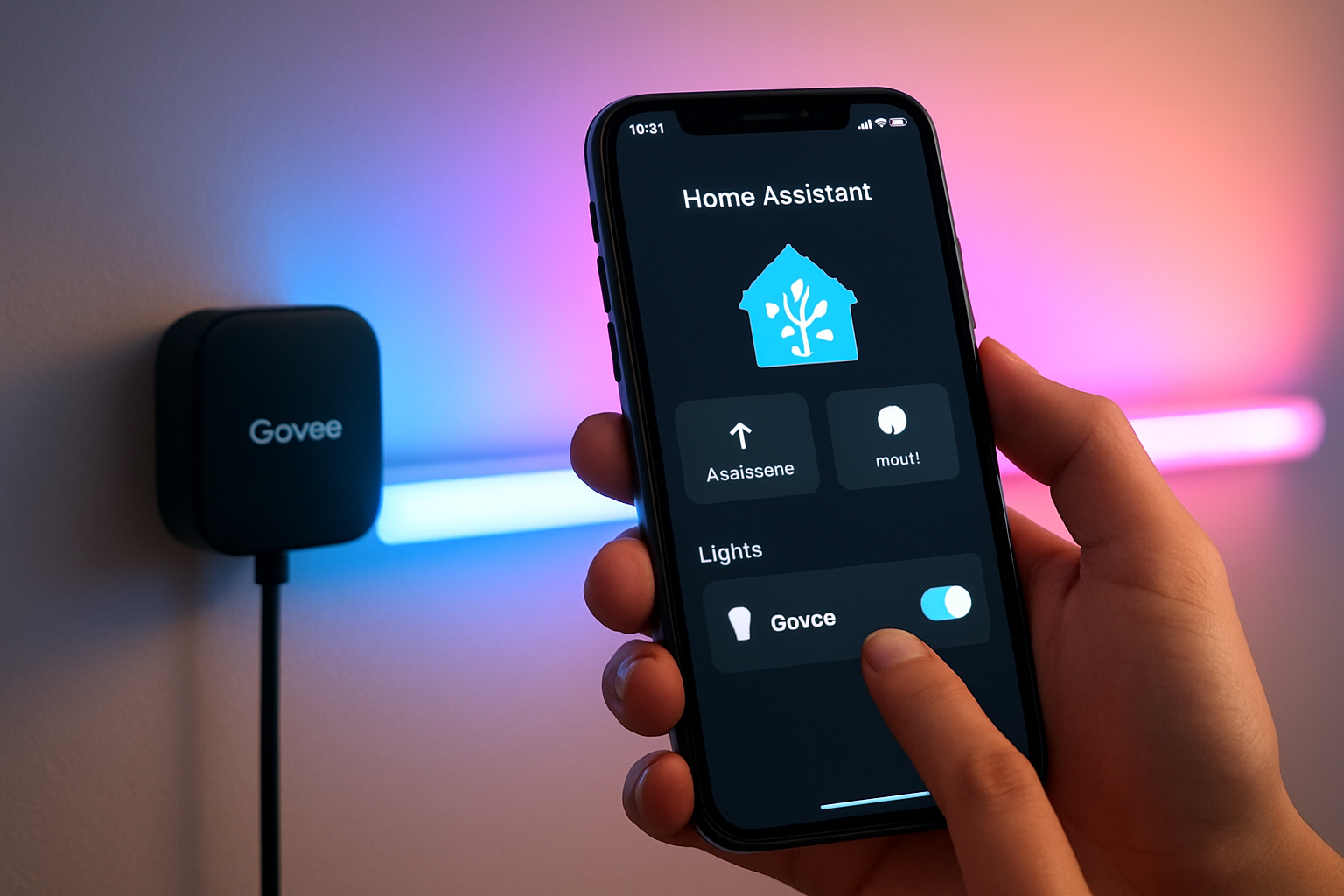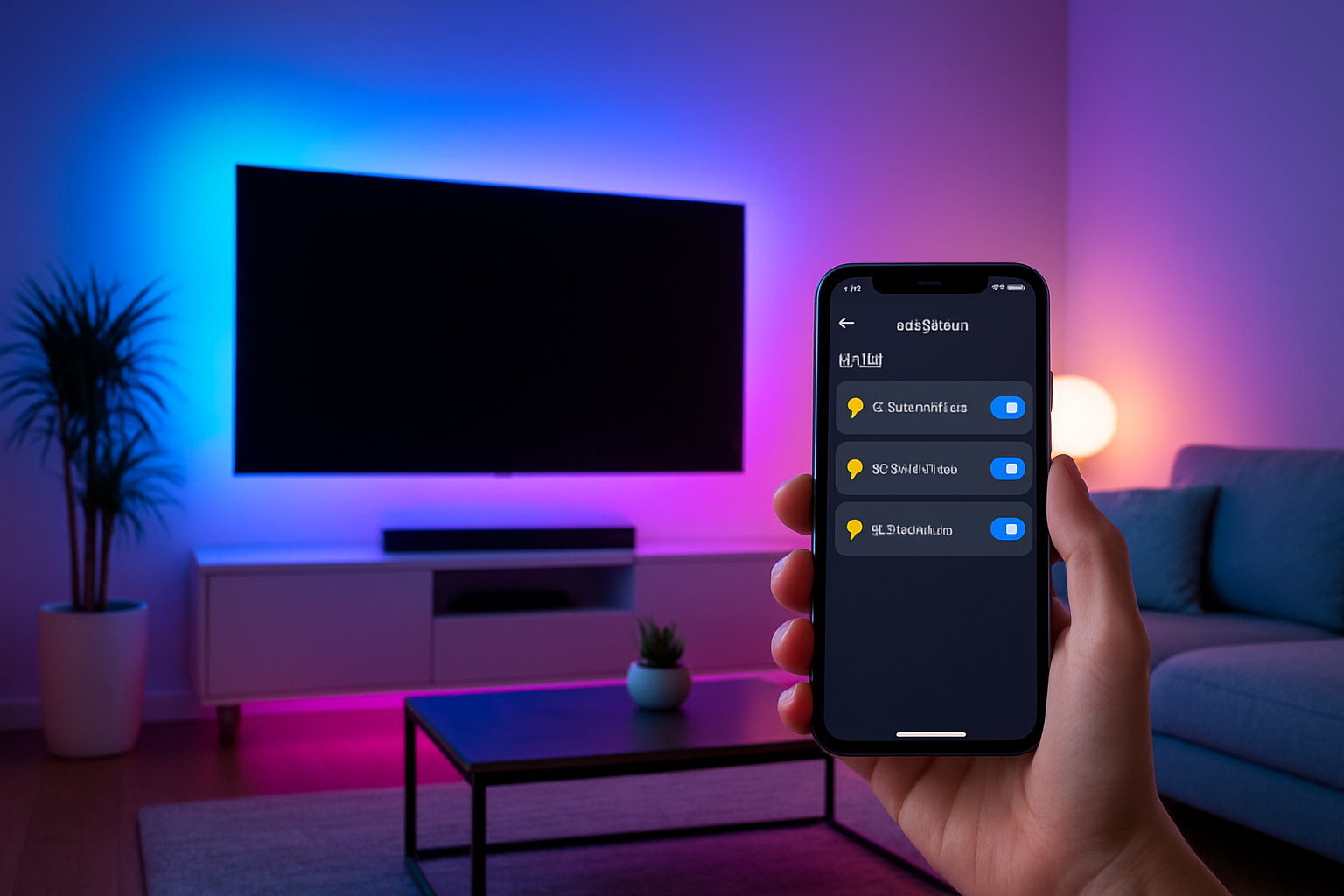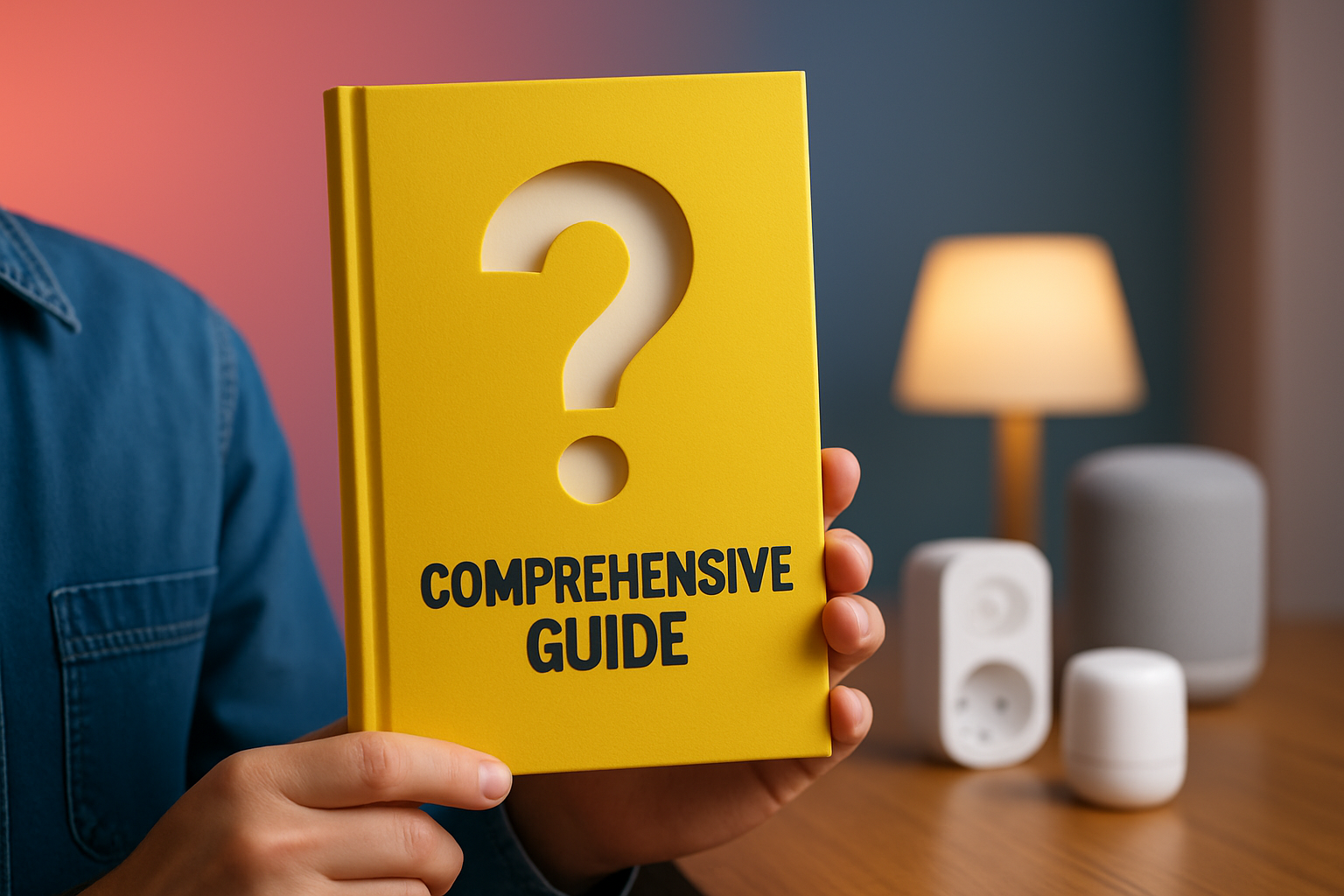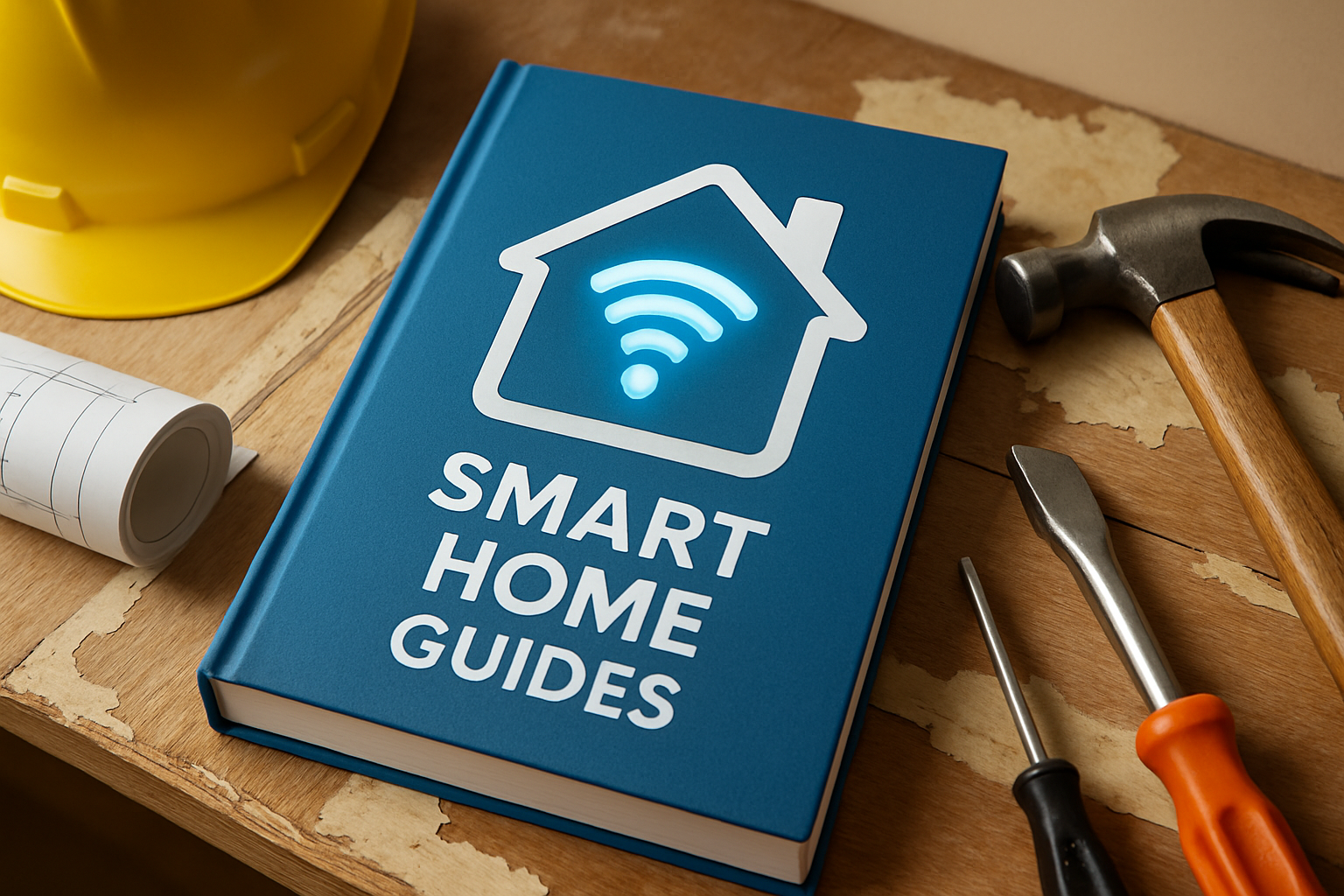You are here because you want your lighting, ambiance, and routines to feel effortless, and the fastest path is a reliable home assistant govee setup that just works every day. In 2025, Govee’s maturing local control, combined with Home Assistant’s flexible automations, brings sub‑second responses, resilient offline behavior, and precise scheduling for light strips, light bars, and lamps. This guide explains each integration path, shows how to enable local control and pair devices, and outlines real automations you can run from day one. Along the way, you will find practical troubleshooting tips and buying advice based on hands‑on testing and expert commentary from High Tech Reviews, a destination known for in‑depth gadget reviews, comprehensive guides for smart home and fitness devices, and curated gear picks for modern lifestyles. Ready to turn great hardware into a truly coherent experience without guesswork or constant app hopping?
Home Assistant Govee Integration at a Glance
When you link Govee lights to Home Assistant, you can choose three dependable paths that balance speed, resilience, and simplicity in different ways. Many lighting models now support local control through a device endpoint often called a local Application Programming Interface [API], giving Home Assistant rapid, direct access on your home network without relying on an outside service. Some setups benefit from Bluetooth Low Energy [BLE] for nearby devices when the controller and your Home Assistant host are close, especially if you add a strong radio or a Universal Serial Bus [USB] Bluetooth adapter. As a universal fallback, cloud control using a Govee account and an API token integrates everything under one roof, which is helpful if you’re starting or if a specific model has not received local support yet. In practice, most households mix local and cloud approaches for coverage while aiming to keep daily automations on local rails for speed and privacy.
| Method | Connection | Setup Difficulty | Typical Latency | Works Offline | Privacy | Best For |
|---|---|---|---|---|---|---|
| Local control via device API [Application Programming Interface] | Same home network over Wireless Fidelity [Wi-Fi] | Moderate | Fast, often under 150 ms | Yes, after initial pairing | High | Daily automations, scenes, schedules |
| Bluetooth Low Energy [BLE] | Direct Bluetooth to Home Assistant host | Easy to Moderate | Fast within close range | Yes | High | Nearby lamps, small rooms, apartments |
| Cloud account with API token | Secure internet path via Govee account | Easy | Varies by connection | No | Medium | Hard‑to‑reach devices, quick start, remote access |
Network and Device Prerequisites for Reliable Local Control
Before you add devices, a few quick checks will save time and headaches later. Most Govee controllers connect more consistently on a 2.4 Gigahertz wireless network that uses the same network name across your home, so verify your router broadcasts that band and that your Home Assistant computer is on the same Internet Protocol [IP] subnet as your lights. Ensure your router allows multicast Domain Name System [mDNS] and similar discovery traffic so Home Assistant can find devices automatically, and turn off client isolation on the Internet of Things segment if you use a separate network for gadgets. Reserve a Dynamic Host Configuration Protocol [DHCP] address for each light, which stabilizes connectivity over weeks and months. Finally, update your device firmware Over The Air [OTA] in the Govee app before pairing, because local control features and stability often improve with the newest releases.
- Keep your Home Assistant server wired by Ethernet for stability, especially if you run dashboards or multiple automations.
- Place light controllers away from thick walls or metal surfaces that may block wireless signals.
- If you run Home Assistant in a container, use host networking or equivalent to support device discovery on your network.
- Name devices clearly by room and function so scenes and automations read like plain English later.
| Checklist Item | Why It Matters | How To Verify |
|---|---|---|
| 2.4 Gigahertz network available | Improves range and pairing reliability for controllers | Router admin shows 2.4 Gigahertz band and devices connected |
| Same IP subnet for server and lights | Discovery relies on broadcast traffic reaching devices | Compare the first three octets of each IP address |
| mDNS [multicast Domain Name System] allowed | Lets Home Assistant discover local services | Router setting for multicast or Bonjour enabled |
| DHCP [Dynamic Host Configuration Protocol] reservations | Stable addresses make automations more consistent | Router binds device media access control address to a fixed IP |
| Latest firmware Over The Air [OTA] | Local features and bug fixes ship in firmware updates | Govee app shows updated device version |
Step-by-Step: Enable Govee Local Control and Add Devices to Home Assistant
For most lighting models, the fastest, most private path is local control, which you enable inside the Govee app before adding the integration in Home Assistant. First, update each light’s firmware Over The Air [OTA] in the Govee app, then open the device settings and toggle the option labeled for local control, sometimes shown as “LAN” or “Local API [Application Programming Interface] control.” Put your Home Assistant server and your lights on the same Wireless Fidelity [Wi‑Fi] network, then open Home Assistant, visit Settings, choose Devices and Services, select Add Integration, and search for the Govee local option. Follow the guided steps and wait for discovery to list nearby devices; give each one a plain‑language name that reflects room and role so scenes are easy to build later. If a particular model does not support local control, you can still add it using your Govee account and an API token as a fallback while you plan an upgrade to a local‑capable controller.
- Update device firmware Over The Air [OTA] in the Govee app.
- In device settings, enable the local control toggle for that light.
- Confirm your Home Assistant server and lights share the same network.
- In Home Assistant, go to Settings then Devices and Services, and add the Govee local integration.
- Wait for discovery, select each device, and assign clear names.
- Test on, off, brightness, and a couple of colors from the Home Assistant dashboard.
- Create a simple schedule to verify reliability overnight.
- Not seeing a device? Power‑cycle the light, then the controller, and scan again.
- If discovery still fails, verify the local control toggle is enabled and your router allows multicast traffic.
- Use the cloud method with an API token for any model that has not received local support yet.
| Model Prefix Example | Typical Device Type | Notes for Home Assistant |
|---|---|---|
| H61xx | Light strips | Many support local control; confirm in app before purchase |
| H60xx | Light bars or desk lamps | Great as accents behind monitors and TVs with scenes |
| H61A‑series | Newer controllers | Often better local stability and color accuracy |
Build Automations, Scenes, and Voice Control That Feel Natural
Lights should react to your life, not the other way around, and Home Assistant’s scene engine makes that possible with Govee hardware. Start with a wake‑up routine that slowly brightens a bedroom light strip to warm white over 20 minutes on weekdays, then add a motion‑triggered hallway path that glows softly after midnight. For movie night, link your living room light bars to your media player so starting a film dims side lamps to 20 percent and sets bias lighting to a cool tone that reduces eye strain. If you use a smart speaker, expose only the scenes and rooms you want to voice control so spoken commands stay simple. When you are ready, combine light schedules with temperature, occupancy, and sunrise data to build dynamic scenes that adapt automatically to seasons and your daily rhythm without constant tinkering.
- Wake‑friendly light: Ramp from 1 percent to 60 percent brightness between alarm and breakfast.
- Pathway lights after dark: Motion triggers a 10 percent glow for 3 minutes, then off.
- Arrival scene: Door contact sensor turns on entry lights and a warm kitchen accent in the evening.
- Focus mode: One‑tap scene sets cool white at your desk for 90 minutes, then gently warms at break time.
Troubleshooting and Advanced Tips
Most issues trace back to discovery or network isolation, especially when devices live on a separate Internet of Things segment or a guest network with strict rules. If you see “no devices found,” first confirm your Home Assistant host uses a networking mode that exposes service discovery to your local network, then check that your router allows multicast Domain Name System [mDNS] and that client isolation is disabled for the gadgets network. Problems that appear after a few days often vanish when you assign a Dynamic Host Configuration Protocol [DHCP] reservation for each controller and keep your Home Assistant server wired by Ethernet. For large homes, consider adding a Bluetooth Low Energy [BLE] adapter closer to far‑flung lamps or placing an access point near a room with multiple light strips. If you are still stuck, community extensions available through the Home Assistant Community Store [HACS] can provide diagnostic tools and additional control paths, and using Message Queuing Telemetry Transport [MQTT] bridges for advanced scenarios can help in custom setups where you want explicit, auditable messaging between systems.
| Symptom | Likely Cause | Actionable Fix |
|---|---|---|
| No devices discovered | Discovery blocked or local control not enabled | Enable local toggle in app, allow mDNS on router, keep devices on same IP subnet |
| Devices drop offline overnight | Changing IP addresses or weak signal | Set DHCP reservations, move controller for better signal, consider Ethernet for server |
| Slow commands | Cloud path in use or poor wireless conditions | Switch to local control, reduce interference, prefer 2.4 Gigahertz for controllers |
| Automation runs at wrong time | System time drift or conflicting schedules | Verify time sync on server, consolidate overlapping automations |
| Only some colors apply | Model capability mismatch | Create scenes with supported color and effect ranges for that device |
Buying Advice: Choose Govee Lights That Shine in Home Assistant
If you are shopping with Home Assistant in mind, prioritize models with a clear local control toggle in the Govee app and controllers known for stable Wireless Fidelity [Wi‑Fi] connectivity. Look for newer light strips and bars that advertise precise color control and higher brightness, which translates into better scene fidelity across rooms and throughout the day. Check product pages for current integration notes, confirm support for local control or a reliable cloud fallback with an API [Application Programming Interface] token, and consider whether you want music‑reactive effects for parties or a diffuser style for cozy ambient lighting. Industry surveys in 2024 indicated that more than half of connected‑home owners favor local control for speed and privacy, and our testing at High Tech Reviews consistently shows that local setups deliver snappier scenes and fewer hiccups over time. When you are ready, explore our hands‑on reviews, expert commentary, and curated recommendations to match models with your room layouts, decor, and automation goals without guesswork.
| Feature to Prioritize | Why It Helps in Home Assistant | What To Look For |
|---|---|---|
| Local control toggle | Fast, private commands and offline reliability | Explicit local control option visible in the app |
| Stable Wireless Fidelity [Wi‑Fi] radio | Fewer disconnects and smoother automations | Reviews that mention range and steady connectivity |
| Color accuracy and brightness | Scenes look consistent across different rooms | High lumens, even diffusion, and accurate whites |
| BLE [Bluetooth Low Energy] as a backup | Short‑range control if wireless is congested | Controller supports both local network and Bluetooth |
| Updatable firmware Over The Air [OTA] | New features and fixes arrive seamlessly | Regular updates shown in the Govee app |
How High Tech Reviews Helps You Decide With Confidence
Choosing smart lighting should feel fun, not frustrating, yet many shoppers struggle to separate marketing claims from real‑world performance and compatibility. High Tech Reviews addresses that gap with rigorous hands‑on testing, in‑depth gadget reviews, product highlights based on measurable results, and comprehensive guides for smart home and fitness devices that translate complex features into clear buyer advice. You will find expert commentary on emerging high‑tech tools, room‑by‑room setup playbooks, and curated selections of travel and lifestyle accessories that complement your home’s aesthetics and routines. Because we test with Home Assistant in the loop, our recommendations emphasize local control reliability, low‑latency scene changes, and day‑to‑day usability, not just spec sheets. The result is practical guidance that helps you make informed purchasing decisions and discover the best technology solutions for an integrated home, whether you are crafting a cinematic living room or a serene, wellness‑focused bedroom.
Security, Privacy, and Maintenance Essentials
Smart lighting belongs to your home’s foundation, so treat it like any other always‑on system by keeping it secure and well maintained. Change your Govee account password periodically, enable multi‑factor sign‑in if offered, and avoid sharing logins across multiple people or apps. Keep your Home Assistant instance updated on a regular cadence and back up your configuration before big changes so you can recover quickly from mistakes or experiments. On the network side, create separate wireless segments if you prefer, but ensure devices and your server can still communicate; many users maintain a dedicated gadgets network with multicast allowed so discovery works while keeping laptops and work devices elsewhere. Finally, review integrations and unused entities twice a year, prune anything you no longer need, and refresh schedules and scenes with the seasons so your lights keep matching your lifestyle as it evolves.
You now have a clear plan to connect, automate, and maintain your Govee lights, with the confidence to grow your system over time. In the next 12 months, expect even wider local support and smarter adaptive scenes that blend presence, weather, and wellness cues. What will your lighting say about your routines, mood, and style when every room responds intuitively and consistently through home assistant govee?
Additional Resources
Explore these authoritative resources to dive deeper into home assistant govee.
Master Home Assistant Govee Automations with High Tech Reviews
Get comprehensive guides for smart home and fitness devices with expert reviews, product highlights, and curated recommendations for adults and tech‑savvy consumers.