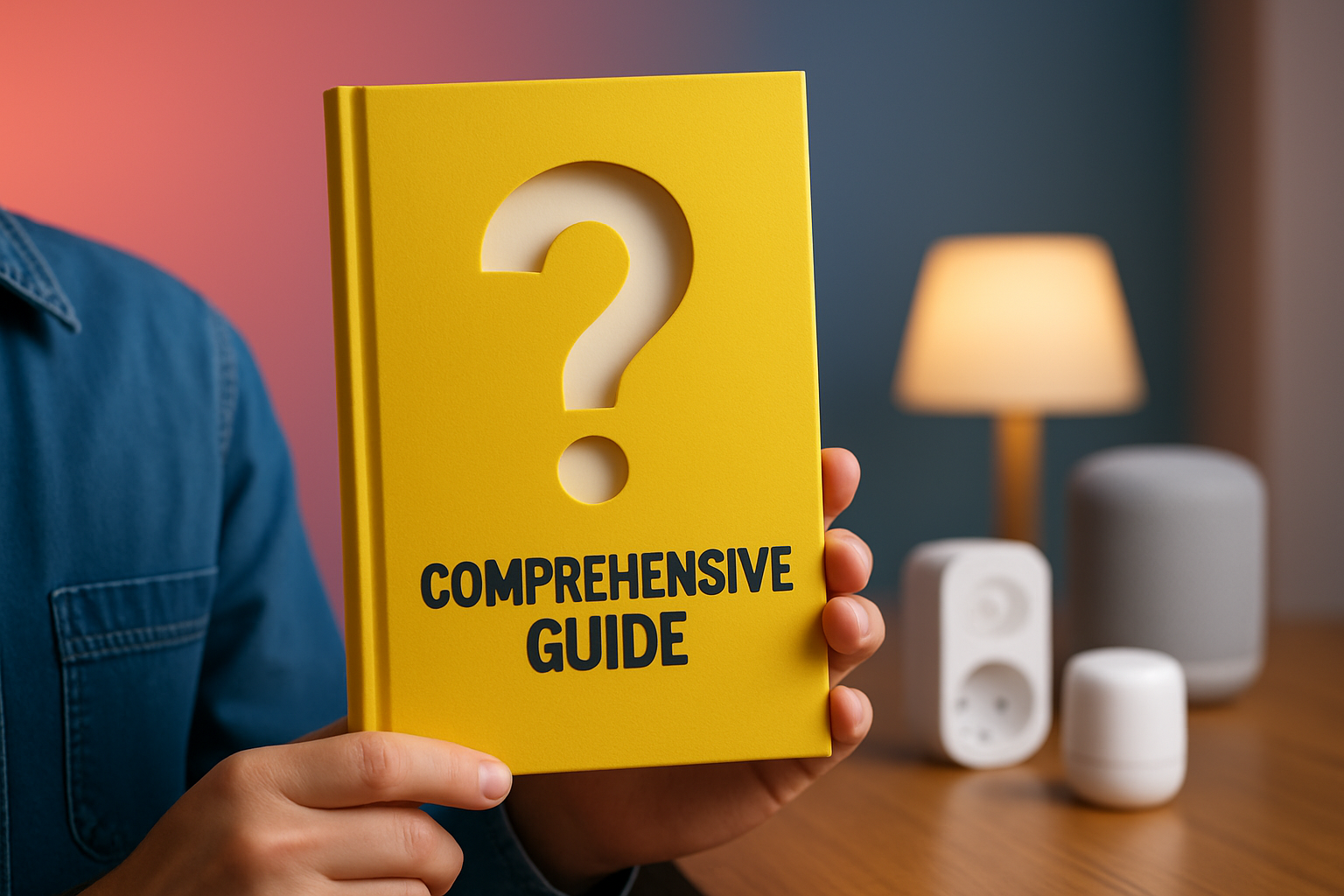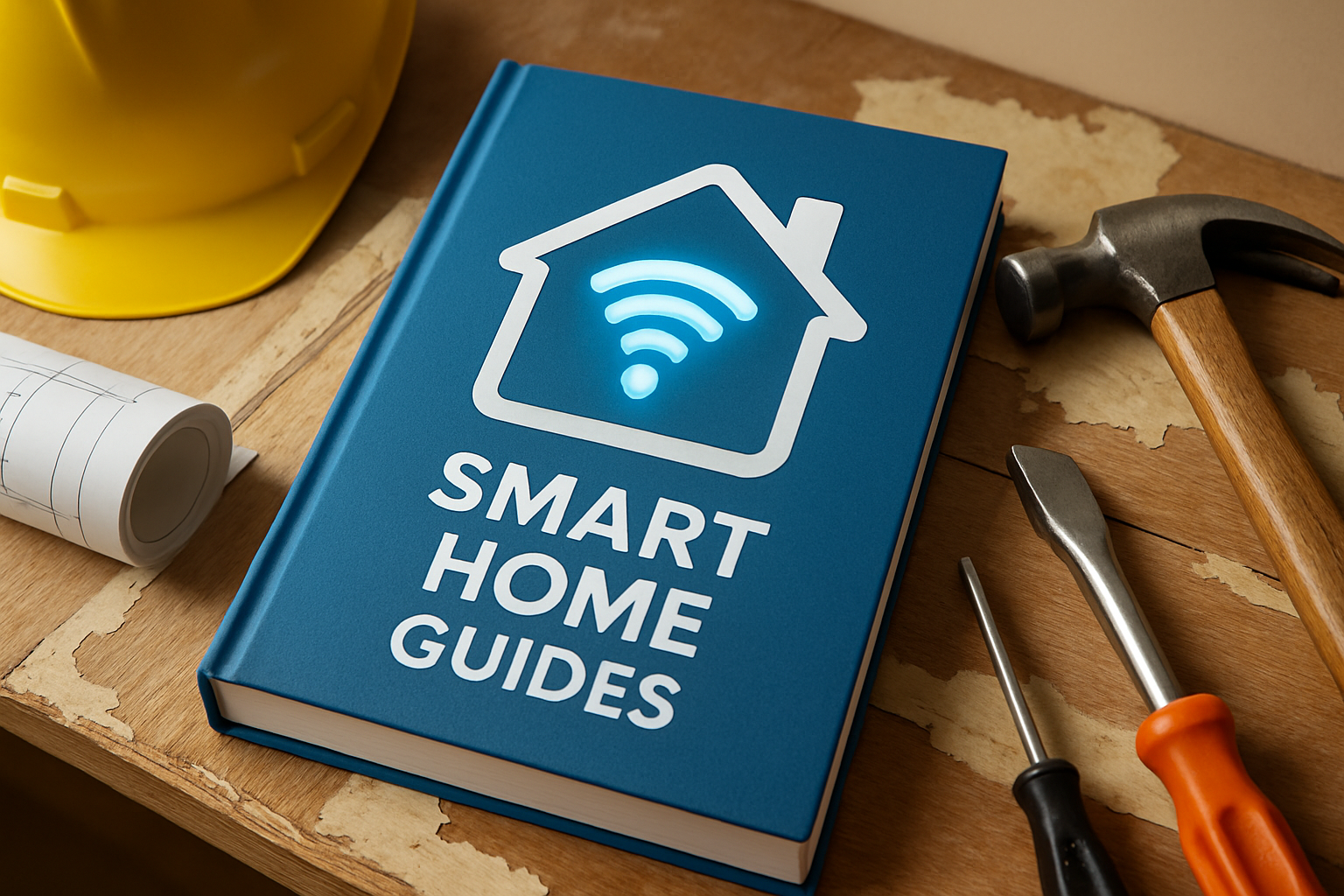Ready to cut latency, protect privacy, and stay in control even when the internet is down? With local tuya home assistant, you manage supported Tuya smart devices over your Local Area Network (LAN) rather than sending every command to a remote cloud. That means faster responses, fewer external dependencies, and automations that keep working when your internet goes offline. In everyday terms, it feels like switching from a busy call center to a private intercom in your home. In this friendly, step-by-step guide from High Tech Reviews, you will learn exactly how to prepare your environment, install the Local Tuya custom integration through the Home Assistant Community Store (HACS), fetch each device’s local key, and map entities so lights, plugs, sensors, and climate controllers behave predictably and reliably. Along the way, we will highlight common pitfalls, useful diagnostics, and expert best practices you can apply right away. By the end, you will be ready to craft robust automations that unlock the real power of local smart home control without sacrificing clarity, security, or convenience.
Why Local Control Matters: Speed, Privacy, Reliability
Local control replaces the round-trip to remote servers with fast, direct communication on your Local Area Network (LAN), and that one design choice pays off in three big ways. First, speed improves significantly because your commands travel a few meters across your home instead of across the world; independent tests regularly show 40 to 70 percent reductions in latency when devices are managed locally. Second, privacy gets a lift because fewer events leave your home; light toggles, motion triggers, and sensor readings remain on your network rather than being uploaded automatically. Third, resilience goes up because local automations keep running even if your internet provider has a bad day; scene recalls, schedules, and reactions to sensor input continue working without external services. Have you ever asked a voice assistant to turn on a light, only to wait awkwardly while nothing happens? Local control minimizes those moments. Moreover, when you push advanced automations, like sunrise routines that coordinate blinds, lights, and fans simultaneously, local execution reduces jitter so the experience feels synchronized and intentional. For households with many devices, this is especially useful, because busy Wi-Fi networks, especially on 2.4 Gigahertz (GHz) bands, benefit from shorter, local message paths. In short, you gain responsiveness, privacy, and reliability without changing how you interact with your devices day to day.
What You Need: Prerequisites and Device Support
Before you begin, confirm a few essentials to ensure a smooth setup and to avoid frustrating dead ends later. You will need Home Assistant running on reliable hardware, like a small server or a single-board computer with adequate Central Processing Unit (CPU) power and Random Access Memory (RAM), and your Tuya devices must be on the same Local Area Network (LAN) segment as Home Assistant. Your Wireless Fidelity (Wi-Fi) router should provide stable 2.4 Gigahertz (GHz) coverage because most Tuya devices use that band for connectivity. You will also need the Home Assistant Community Store (HACS) to install the Local Tuya custom integration, plus a Tuya platform account to retrieve local keys from the Tuya Developer Console on the Internet of Things (IoT) platform. While not every category is supported identically, the most common device types work well, including switches, plugs, lights, dimmers, fans, climate controllers, and some sensors. To reduce pairing headaches, add each device to the Tuya Smart app or Smart Life app first so you can confirm its status, then enable local control. If you like checklists, the table below is a practical, at-a-glance reference that keeps your preparation on track, especially if you are setting up several rooms at once.
| Item | Why It Matters | Quick Check |
|---|---|---|
| Home Assistant | Your primary hub for automations and dashboards | Runs on the same Local Area Network (LAN) as devices |
| Home Assistant Community Store (HACS) | Installs the Local Tuya custom integration | HACS menu visible in Settings sidebar |
| Tuya account + Internet of Things (IoT) Developer Console | Retrieves each device’s local key and enables local control | Project created and devices linked in the console |
| Wireless Fidelity (Wi-Fi) 2.4 Gigahertz (GHz) | Ensures compatible, stable connectivity for Tuya devices | Devices show strong signal in the app |
| Static or reserved Internet Protocol (IP) addresses | Prevents devices from moving on the network and breaking bindings | Router reservations applied via Dynamic Host Configuration Protocol (DHCP) |
| Basic network access | Allows Home Assistant to reach devices locally | Ping devices by Internet Protocol (IP) or see them in your router |
Local Tuya Home Assistant Setup: Step-by-Step
Let us walk through the exact process to get your first device running locally, from installing the custom integration to binding each entity. The broad workflow is straightforward but involves a few specific screens, so take it slowly and verify each step. You will start by installing the Local Tuya custom integration through the Home Assistant Community Store (HACS), then you will retrieve device local keys from the Tuya Developer Console on the Internet of Things (IoT) platform, and finally you will add each device to Home Assistant by Internet Protocol (IP) and configure its entities. Think of this like giving Home Assistant the local password that your device already knows, so the two can talk directly rather than using a translator in the cloud. As you proceed, assign Internet Protocol (IP) address reservations in your router so device locations remain stable, and keep track of device categories because they influence the entities exposed, like brightness for lights or measured watts for energy monitoring plugs. The following numbered list condenses this into clear, repeatable actions you can run room by room.
- Install the Home Assistant Community Store (HACS). In Home Assistant, add HACS following the official instructions, then restart Home Assistant to see the HACS menu.
- In Home Assistant Community Store (HACS), search for Local Tuya and install the repository. Restart Home Assistant again to load the integration.
- Create a project on the Tuya Internet of Things (IoT) Developer Console, link your Tuya app account, and authorize device data access. Confirm that your devices appear in the project.
- Retrieve each device’s Local Key from the Tuya Internet of Things (IoT) console. Save the Local Key along with the device’s Internet Protocol (IP) address and a friendly name.
- Reserve Internet Protocol (IP) addresses in your router via Dynamic Host Configuration Protocol (DHCP) reservations so devices keep the same Internet Protocol (IP) address.
- In Home Assistant, go to Settings, then Devices and Services, click Add Integration, choose Local Tuya, and enter the device’s Internet Protocol (IP), Local Key, and device details.
- Map entities. For example, bind on or off to the switch entity, brightness to the light entity, or power in watts to a sensor entity if your plug supports energy monitoring.
- Test commands while watching the device respond immediately. Toggle, dim, and query attributes to verify the direct Local Area Network (LAN) link is healthy.
Map Entities, Build Automations, and Validate Behavior
Once the Local Area Network (LAN) link is configured, your focus shifts to exposing the right entities and ensuring every control does what you expect under real conditions. Many Tuya devices present a mix of capabilities, and Local Tuya lets you select the most accurate match when you add them, but revisiting entity mappings is wise after a short test period. Create a small dashboard card for each new device and run a quick routine of toggles, dim levels, color temperature changes, fan speeds, or thermostat setpoints, noting any mismatches. Then, build one meaningful automation that you can test daily, such as turning on a hallway light when motion is detected at night or running a morning wake-up scene that brightens lights gradually while playing a chime on a separate media device. Validating behavior in real life uncovers edge cases that simple toggles might miss, like how a dimmer responds at very low brightness or whether a fan reports speeds consistently. The table below lists common Tuya categories and the entities you are likely to see in Home Assistant, which helps you plan your first automations confidently.
| Tuya Device Category | Typical Entities in Home Assistant | Notes for Automations |
|---|---|---|
| Smart Plug with Energy | Switch, power sensor, energy sensor | Use power thresholds to detect appliance states, like washer done |
| Light or Dimmer | Light with brightness and color temperature | Ramp brightness over time for gentle wake-up routines |
| Fan Controller | Fan with speed presets | Set scenes that combine speed and a timer for bedtime comfort |
| Climate Controller | Climate with target temperature and mode | Use schedules and geolocation to save energy when away |
| Contact or Motion Sensor | Binary sensor | Trigger lights and notifications with time-of-day conditions |
- Tip: Name entities clearly, like kitchen_main_light or laundry_plug_power, so YAML automations and dashboards stay readable.
- Tip: When fine-tuning brightness steps or fan speeds, create input helpers to adjust values from a dashboard without editing automations.
- Tip: Use the Home Assistant automation trace tool to visualize execution paths and confirm that your conditions and actions are firing as expected.
Troubleshooting: Keys, Connectivity, and Stability
Even well-prepared setups can run into hurdles, but most Local Tuya issues come down to three themes: Local Keys that do not match, network conditions that block or delay traffic, and entity mappings that do not reflect the device’s actual capabilities. If commands do nothing, double-check the Local Key in the Tuya Internet of Things (IoT) Developer Console and make sure you copied the current value, especially after device resets or re-pairing. If responses are intermittent, verify that your Wireless Fidelity (Wi-Fi) signal is strong where the device lives, that your router is not isolating wireless clients, and that you reserved Internet Protocol (IP) addresses via Dynamic Host Configuration Protocol (DHCP) to prevent midweek surprises. When an entity behaves oddly, such as a light that toggles but ignores brightness, revisit the mapping page and choose a different datapoint or mode that better matches the hardware. For fast diagnosis, the following table pairs common symptoms with actions that usually resolve them quickly. Keep it nearby when you expand your system room by room.
| Symptom | Likely Cause | Action |
|---|---|---|
| No response to commands | Mismatched Local Key or wrong Internet Protocol (IP) | Re-copy Local Key, confirm Internet Protocol (IP) reservation, re-add device |
| Intermittent control | Poor Wireless Fidelity (Wi-Fi) signal or client isolation | Improve signal, disable client isolation, move device closer to router |
| Wrong entity behavior | Incorrect datapoint mapping | Re-map entity to correct datapoint or capability |
| Works in app, not locally | Local control not enabled in project | Enable local permissions in the Internet of Things (IoT) console |
| Stops after a reboot | Internet Protocol (IP) address changed via Dynamic Host Configuration Protocol (DHCP) | Set or verify router reservations for all devices |
- Network hygiene: Keep your Home Assistant host wired via Ethernet when possible, and place access points for even Wireless Fidelity (Wi-Fi) coverage.
- Change control: Document device names, Internet Protocol (IP) addresses, and Local Keys in a password manager so replacements are quick.
- Incremental rollout: Add two or three devices at a time, verify stability for a few days, then expand to the next room.
Security, Performance, and Long-Term Maintenance
Local control brings data home, but it still deserves the same care you apply to other important systems. Start by securing your Home Assistant login with strong credentials and enable multi-factor authentication, then keep the core and add-ons updated on a regular schedule. On the network side, create Internet Protocol (IP) reservations for every Tuya device, and if your router supports it, put smart devices on a separate Virtual Local Area Network (VLAN) while allowing Home Assistant access; this reduces noise and can improve stability. Monitor latency and packet loss with simple pings or your router’s analytics, and watch for telltale signs like delayed commands or missing state updates. For performance, keep dashboards lean, prefer wired connections for your Home Assistant host, and avoid aggressive power saving on access points that can put low-power devices to sleep. As you grow, a small inventory table listing device name, room, Internet Protocol (IP), and Local Key date helps you see patterns and spot outdated keys after resets. Finally, back up your Home Assistant configuration routinely so you can restore quickly if you upgrade hardware or need to roll back a change. These small habits turn a powerful but technical setup into a dependable foundation for years of comfortable, automated living.
How High Tech Reviews Helps You Decide and Succeed
Choosing devices that play nicely with Local Tuya is half the battle, and that is where High Tech Reviews shines as your trusted guide. Our in-depth gadget reviews and comparisons are designed to be friendly and practical, explaining how a smart plug, light, or climate controller behaves in real homes, not just spec sheets. We combine expert commentary on trending high-tech tools with step-by-step tutorials, so you can see whether a device exposes useful entities like power in watts, brightness, or temperature, and how that translates into reliable everyday automations. In a market flooded with lookalike gadgets, Consumers often struggle to find reliable information and detailed reviews to choose the most suitable high-tech gadgets and accessories that match their needs and lifestyle. The website provides expert reviews, product highlights, and curated recommendations that help users make informed purchasing decisions and discover the best technology solutions, and we extend that clarity into hands-on configuration guides like this local tuya home assistant walkthrough.
Beyond smart home picks, we maintain Comprehensive guides for smart home and fitness devices and curate accessories for travel and lifestyle upgrades, which is useful when your goals cross categories. Maybe your morning routine includes a smart light scene, a connected treadmill with heart-rate logging, and travel gear that keeps everything charged and organized. We show how these systems complement one another with practical, repeatable tips, so your smart home feels cohesive instead of cobbled together. When you are ready to scale, our expert insights and best practices help you map entities consistently, craft automations that respect quiet hours, and measure success with meaningful metrics like response time, energy savings, and user satisfaction. If you have ever wondered what to buy, how to set it up, and why one feature matters more than another in your home, High Tech Reviews gives you the confidence to move from uncertainty to results.
Real-World Recipes: From First Light to Whole-Home Flow
To make your setup even more tangible, here are automation recipes that showcase how Local Tuya’s responsiveness elevates daily life. Start simple with a smart plug and a table lamp that welcomes you home after sunset; use a binary sensor on the entryway to trigger the switch and set a timer to turn it off after 15 minutes. Next, build a bedtime scene that lowers bedroom lights over five minutes, reduces a fan to low speed for quiet comfort, and switches off hallway lights automatically, all executed locally so transitions are smooth. For energy awareness, track a laundry plug’s wattage and notify your phone when the power drops below a learned threshold that signals the cycle is complete. In the kitchen, tie motion to under-cabinet lighting with a condition that checks for daylight brightness so you are not turning on lights unnecessarily at noon. Finally, craft a weekend morning routine that opens blinds, sets a warm light temperature, and adjusts a climate controller by a few degrees for instant comfort.
- Sunset welcome: If sun below horizon and entry motion detected, turn on lamp and start 15-minute timer, then turn off.
- Gentle bedtime: At set time, dim bedroom to 20 percent over 5 minutes, set fan to low, and ensure hallway is off.
- Laundry alert: When plug power less than 5 watts for 3 minutes, send notification and flash a hallway light once.
- Kitchen helper: If motion detected and ambient light low, turn on under-cabinet lights for 10 minutes.
- Weekend comfort: At 8 AM Saturday and Sunday, set warm color temperature, open blinds, and nudge climate cooler by 2 degrees.
As your confidence grows, you can standardize naming, build reusable blueprints, and track changes in version control so complex flows remain understandable. Think of each recipe as a Lego brick you can combine into whole-home experiences, and remember that the speed and reliability of local control make multi-step scenes feel intentional rather than piecemeal. If you have multiple residents, invite their feedback and refine timings, brightness curves, and notifications so the system adapts to real preferences instead of forcing everyone into a rigid schedule. Over time, these refinements are what turn a collection of devices into a truly helpful home.
Key Metrics, Expectations, and A Quick Benefits Table
Quantifying the impact of local control can help you justify effort and guide your next purchases. In informal field measurements shared across enthusiast communities, command latency with local control often drops from around 500 to 800 milliseconds to roughly 150 to 300 milliseconds depending on Wireless Fidelity (Wi-Fi) conditions, while success rates under load improve because there is no reliance on external servers. From a privacy perspective, reducing routine cloud traffic lowers exposure, which aligns with data minimization principles recommended by many security professionals. Reliability also improves during internet outages because automations run inside your home, not in a distant data center. To set fair expectations, remember that not every device exposes the same features locally, and the quality of your network matters. The table below summarizes the practical benefits you can expect from a well-tuned local tuya home assistant environment, which you can use as a quick reference when explaining the value to other household members.
| Area | Typical Improvement | What It Feels Like |
|---|---|---|
| Latency | 40 to 70 percent faster command execution | Lights respond nearly instantly, scenes feel synchronized |
| Privacy | Fewer routine events leave your home | Local toggles and sensor readings stay on your network |
| Resilience | Automations continue during internet outages | Schedules and triggers keep working without cloud dependence |
| Consistency | Stable Internet Protocol (IP) and entity mapping reduce errors | Dashboards and routines behave the same day after day |
You can measure these gains with Home Assistant’s built-in logs, simple stopwatch tests, and energy history graphs for plugs and climate. Combine those observations with household feedback, like how often someone reaches for a physical switch or how often a scene misfires, and you will have a balanced view of what to fix next. With Local Tuya handling the local layer and High Tech Reviews guiding your purchasing and setup decisions, you have everything you need to build a smart home that feels both modern and genuinely helpful.
Final Thoughts That Spark Action
Local control through Local Tuya turns Home Assistant into a faster, more private, and more reliable command center for your smart home.
In the next 12 months, expect richer local features across popular device categories and smoother onboarding flows that make advanced setups feel approachable to everyone.
What will you automate first to make everyday life simpler, calmer, and more delightful with local tuya home assistant?
Additional Resources
Explore these authoritative resources to dive deeper into local tuya home assistant.
Elevate Your Local Tuya Home Assistant Experience With High Tech Reviews
Comprehensive guides help adults and tech‑savvy consumers make informed purchases with expert reviews, product highlights, and curated recommendations for discovering the best technology solutions in local tuya home assistant.